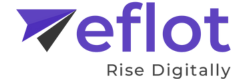How to Complete Google My Business Verification?
Learn how to complete Google My Business verification with step-by-step instructions to improve your local search presence and business visibility.
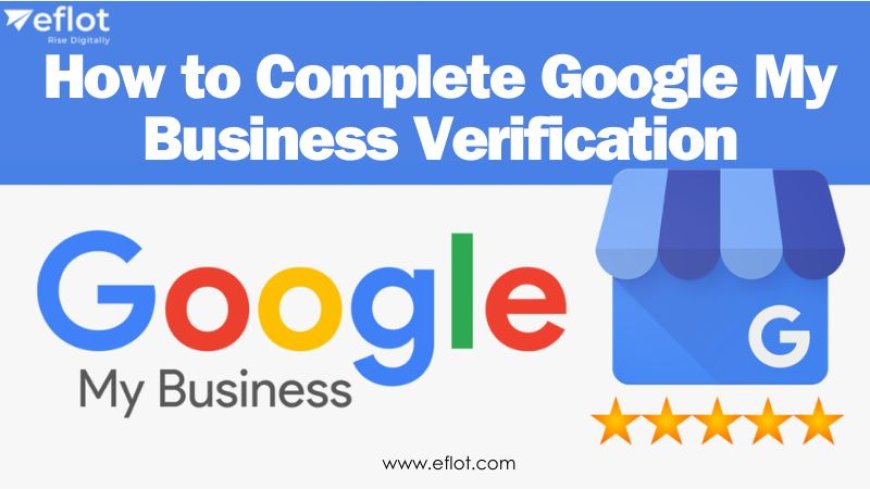
Hey, there! If you own a business, you've probably heard of Google My Business. It's an excellent tool that helps your company become found on Google, making it easier for clients to find you. However, to fully utilize its features, you must first complete the Google My Business verification process. it's not as complicated as it looks. we'll take you through each stage of the verification process, making it as simple and clear as possible, and verify your business on Google My Business!
Why Verify Your Business on Google My Business?
Before we get into the steps, let’s quickly about why verifying your business on Google My Business is so important, are some benefits
-
Visibility: Your business will appear on Google Search and Google Maps, making it easier for customers to find you.
-
Credibility: Verified businesses are seen as more trustworthy by customers.
-
Control: You can manage your business information, respond to customer reviews, and post updates directly.
-
Insights: Access to analytics about how customers interact with your business profile.
Steps to Complete Google My Business Verification
1. Sign Up or Log In
First things first, you need to have a Google account. If you don’t have one, you can easily create it. Once you have your Google account, go to the Google My Business website and sign in. If you already have an account, just log in.
2. Add Your Business
After logging in, click on the “Add your business” button. You’ll be asked to enter your business name. Make sure to enter the exact name of your business as you want it to appear on Google.
3. Choose the Category
Next, you’ll need to choose the category that best describes your business. This is important because it helps Google show your business to the right audience. Take your time to pick the most relevant category.
4. Enter Your Location
You’ll then be asked if you want to add a location customers can visit, like a store or office. If you have a physical location, enter the address. If you don’t, you can skip this step, but keep in mind that having a location can improve your visibility on Google Maps.
5. Add Contact Details
Enter your business phone number and website URL. This information will help customers contact you and learn more about your business. Double-check to ensure the details are correct.
6. Verify Your Business
Now, we’re at the crucial part – verifying your business. Google My Business offers several verification methods:
Postcard by Mail
-
Select Postcard Verification: This is the most common method. Google will send a postcard with a verification code to your business address.
-
Wait for the Postcard: It usually takes about 5-10 days to arrive. Keep an eye on your mail.
-
Enter the Code: Once you receive the postcard, log back into your Google My Business account and enter the verification code.
Phone Verification
For some businesses, Google offers phone verification
-
Select Phone Verification: If this option is available, you’ll see it on the verification page.
-
Receive a Call: Google will call your business phone number with a verification code.
-
Enter the Code: Enter the code provided in the call into your Google My Business account.
Email Verification
Some businesses can verify via email
-
Select Email Verification: If eligible, you’ll see this option.
-
Check Your Email: Google will send a verification code to your email address.
-
Enter the Code: Enter the code from the email into your Google My Business account.
Instant Verification
If you’ve already verified your business with Google Search Console, you might be eligible for instant verification.
-
Select Instant Verification: Follow the instructions if this option is available.
-
Verify Instantly: Your business will be verified immediately if you qualify.
Bulk Verification
For businesses with multiple locations, bulk verification might be available.
-
Request Bulk Verification: Fill out a verification form for multiple locations.
-
Submit Required Information: Provide all necessary details as requested by Google.
-
Wait for Approval: Google will review your request and notify you once verified.
After Verification
Your business is now verified on Google My Business. There are a few tips to make the most out of your verified status:
Optimize Your Profile
-
Complete All Information: Make sure all sections of your profile are filled out, including business hours, contact information, services offered, and business description.
-
Add Photos: High-quality images of your business, products, and services can attract more customers. Including high-quality images improves your profile.
-
Update Regularly: Keep your information up-to-date with any changes, like new hours or contact details.
Engage with Customers
-
Respond to Reviews: Engage with your customers by responding to their reviews, whether positive or negative. It shows that you value their feedback and are committed to customer interaction.
-
Post Updates: Use the posts feature to share news, promotions, and special offers with your customers.
-
Answer Questions: Keep an eye on the Q&A section and provide answers to customer questions promptly.
Utilize Insights
Google My Business provides valuable insights into how customers find and interact with your business
-
View Search Queries: See what keywords people use to find your business.
-
Track Engagement: Monitor how customers are engaging with your profile through clicks, calls, and direction requests.
-
Analyze Customer Actions: Understand what actions customers take on your profile to improve your Digital marketing strategy.
Common Issues and Troubleshooting
Postcard Not Received
If you haven’t received your postcard within 14 days, you can request a new one. Double-check your address to ensure it’s correct.
Incorrect Business Information
If your business information is incorrect after verification, you can edit it in your Google My Business dashboard. It might take a few days for the changes to appear on Google.
Verification Code Not Working
If the code you received isn’t working, you can request a new one. Make sure to enter the code exactly as it appears.
Using Google My Business for Digital Marketing
Once validated, Google My Business can be an effective asset in your digital marketing plan.
-
Local SEO: Verifying your business improves its local search engine optimization (SEO), making it easier for local customers to locate you.
-
Customer Interaction: Use the platform to engage with customers via posts and reviews, thereby improving your online presence.
-
Social Media Integration: Promote your Google My Business posts through your social media marketing channels to reach a larger audience.
Verifying your business on Google My Business is an important step in improving your online visibility and attracting new clients. Following each of these steps will make sure that your company is visible, credible, and engaging. So, don't delay - begin your verification process today and maximize the benefits of Google My Business for your company.